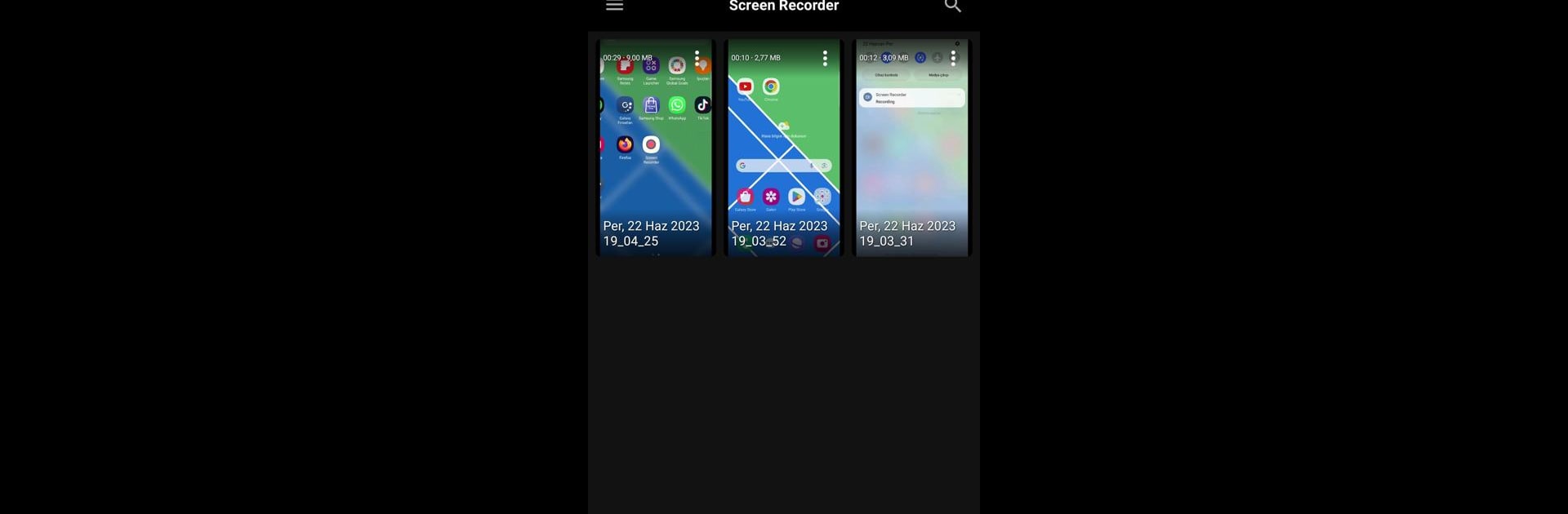Multitask effortlessly on your PC or Mac as you try out Screen Recorder, a Video Players & Editors app by STONE PROGRAMS on BlueStacks.
About the App
Ever needed to record something happening on your phone—maybe it’s an epic gaming win, a quick video call, or a tutorial you want to send to a friend? Screen Recorder from STONE PROGRAMS, found in the Video Players & Editors genre, makes that super easy. This app gives you a smooth way to capture your phone’s screen, without making things complicated. Whether you’re a seasoned content creator or just want to save a memory, Screen Recorder keeps things simple and clear, so you can focus on what matters.
App Features
-
Crystal-Clear Recording
Get high-quality screen captures every single time. Whether it’s games, videos, or anything else on your screen, everything shows up sharp and detailed. -
No Watermarks
Nothing ruins a video faster than a random watermark in the corner. Screen Recorder keeps your videos clean—no unwanted marks or distractions. -
Fast and Easy Sharing
Want to send your recordings to friends or post online? Share your finished videos straight to your favorite platforms, or save them to your gallery—it just works. -
Simple Interface
Not into fumbling with confusing menus? With Screen Recorder, starting and stopping a recording is fast and straightforward. It’s all right where you’d expect it to be. -
Flexible Uses
Whether you’re showing someone how to do something, capturing gameplay, running a tutorial, or saving a video call, you can record whatever you like—seriously, anything on your screen. -
Convenient on PC with BlueStacks
For those times you want a bigger screen and more control, you can use Screen Recorder conveniently on your PC through BlueStacks. Easy to jump between devices if that’s your thing.
Ready to experience Screen Recorder on a bigger screen, in all its glory? Download BlueStacks now.