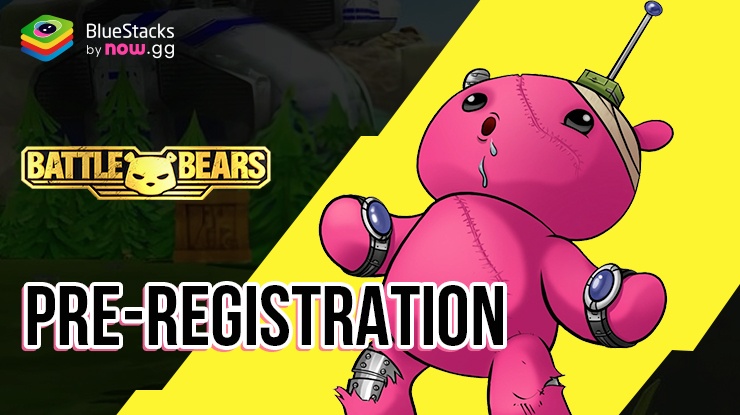BlueStacks Features to Enhance your Stumble Guys Gameplay Experience
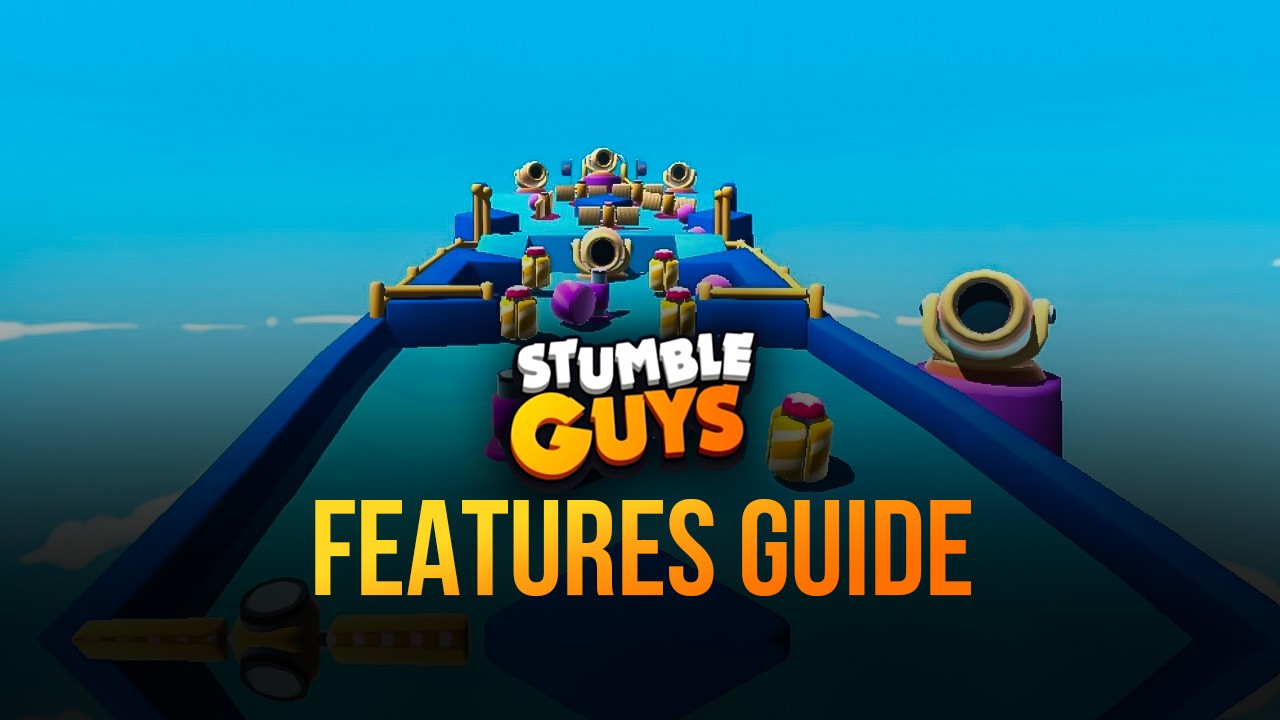
Stumble Guys has captured a large share of the casual gaming market, comprising of players who love to play interactive, simple, and fun mini-games. Resembling Fall Guys, the hit mini-game sensation that took the internet by storm in 2022, Stumble Guys is specially developed for mobile devices. Stumble Guys is available to be downloaded and installed as a free-to-play game on both the Google Play Store and iOS App Store.
A significant portion of the enjoyment in Stumble Guys stems from witnessing others botch jumps, fall, or otherwise lose progress in addition to actually completing the obstacle courses. Moreover, since every player has collision physics, it’s feasible to push and obstruct other players as they attempt to advance, which frequently results in amusing consequences.
Playing Stumble Guys on PC is one of the best ways to enjoy the game, making use of your keyboard and other supportive features. BlueStacks remains to be the #1 choice of Android emulators that allows players to utilize their keyboard and mouse while playing their favourite game, in an enchanting way! With hundreds of useful features and add-ons, BlueStacks gives gamers the best possible gameplay experience in Stumble Guys.
Control your Character Smoothly and Make Precise Shoots
If you’re an avid Stumble Guys lover, then you might be already aware of how sticky and bad the mobile controls are. Even after you get use to the joystick and touch buttons, they will never be able to match the latency and smoothness of physical keys of your keyboard. Playing using touchscreen controls is pretty undesirable, whether it’s because it’s difficult to change the camera while sprinting about or because it’s difficult to execute precise jumps. Luckily, Keymapping Tool is an amazing feature built-in BlueStacks that allows gamers to configure their controls via their connected keyboard. This tool helps emulate the touch and tap of a haptic mobile screen into physical presses of your keyboard keys. The tool works straight out of something like a fairy-tale!
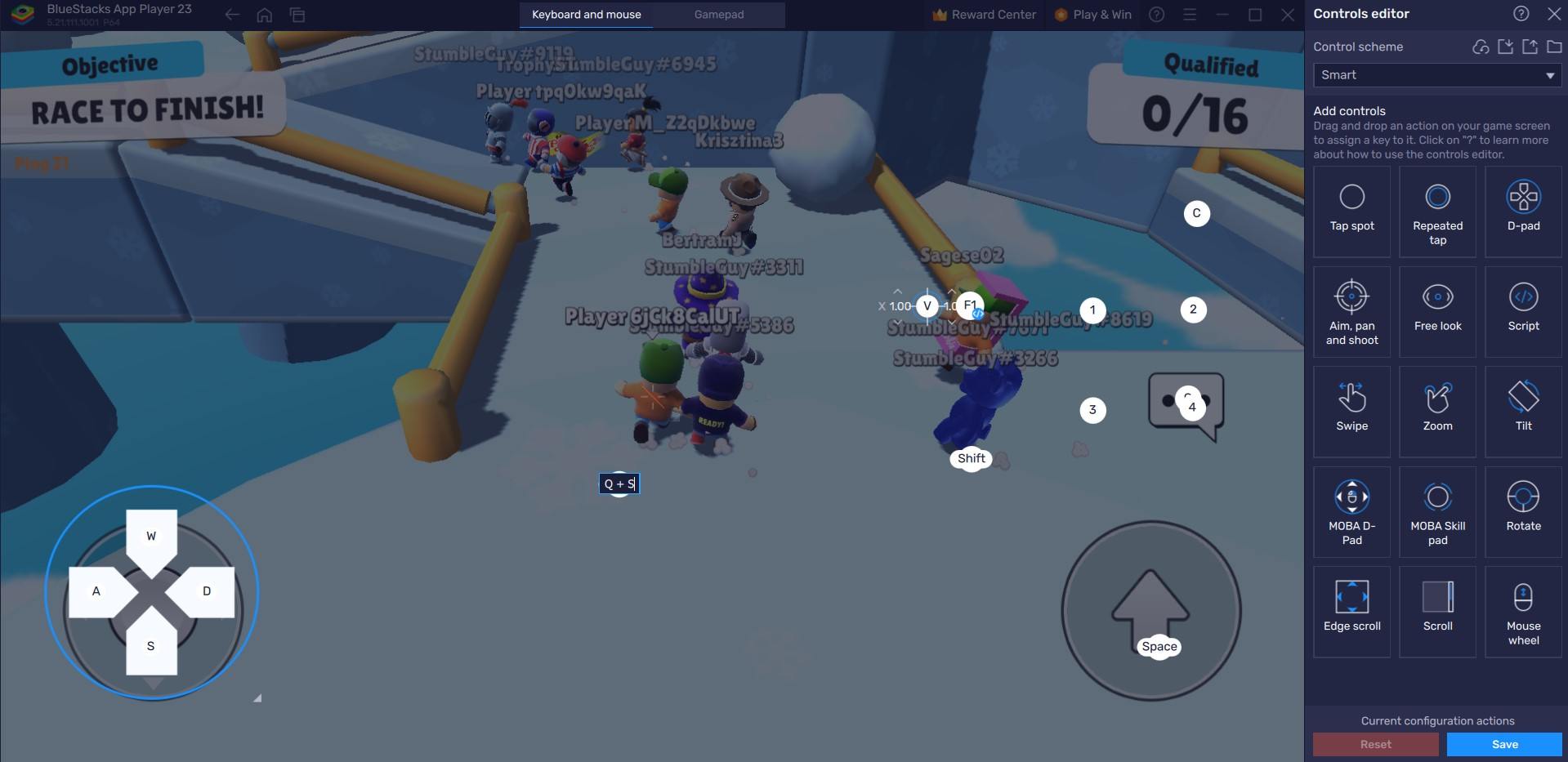
To access the Keymapping tool, click the “Gamepad” icon located on the emulator’s right side. Players can quickly set their favourite key bindings to appear where they normally would on the screen by tapping on it, just like on a mobile device. For example, in Stumble Guys, players can bind the Key “B” to go back, by selecting the area on the screen where the button is usually located.
For Stumble Guys, you can design a scheme that allows you to use just your keyboard to navigate and enter the emote menu, hop using the spacebar, and control your character with the WASD keys. And given that you have complete control over how your controls are customized, this is only a small example of what you can do with this tool.
Toggle the controls overlay by pressing Ctrl + Shift + F6 after you’ve finished configuring your controls. This function allows you to always see your controls on the screen, which is a really helpful visual aid if you’re having trouble adjusting to them.
Record Your Gameplay and Re-Visit your Mistakes
Whether you’re an average joe or a content creator, the Video Recorder has something to offer for all types of gamers. Create and capture amazing moments on the screen and share them with your friends and family! Conjure up funny montages and post them online in hopes of becoming the next viral sensation! With the Video Recorder tool, players have the ability to create amazing high-quality videos at the tap of a button.
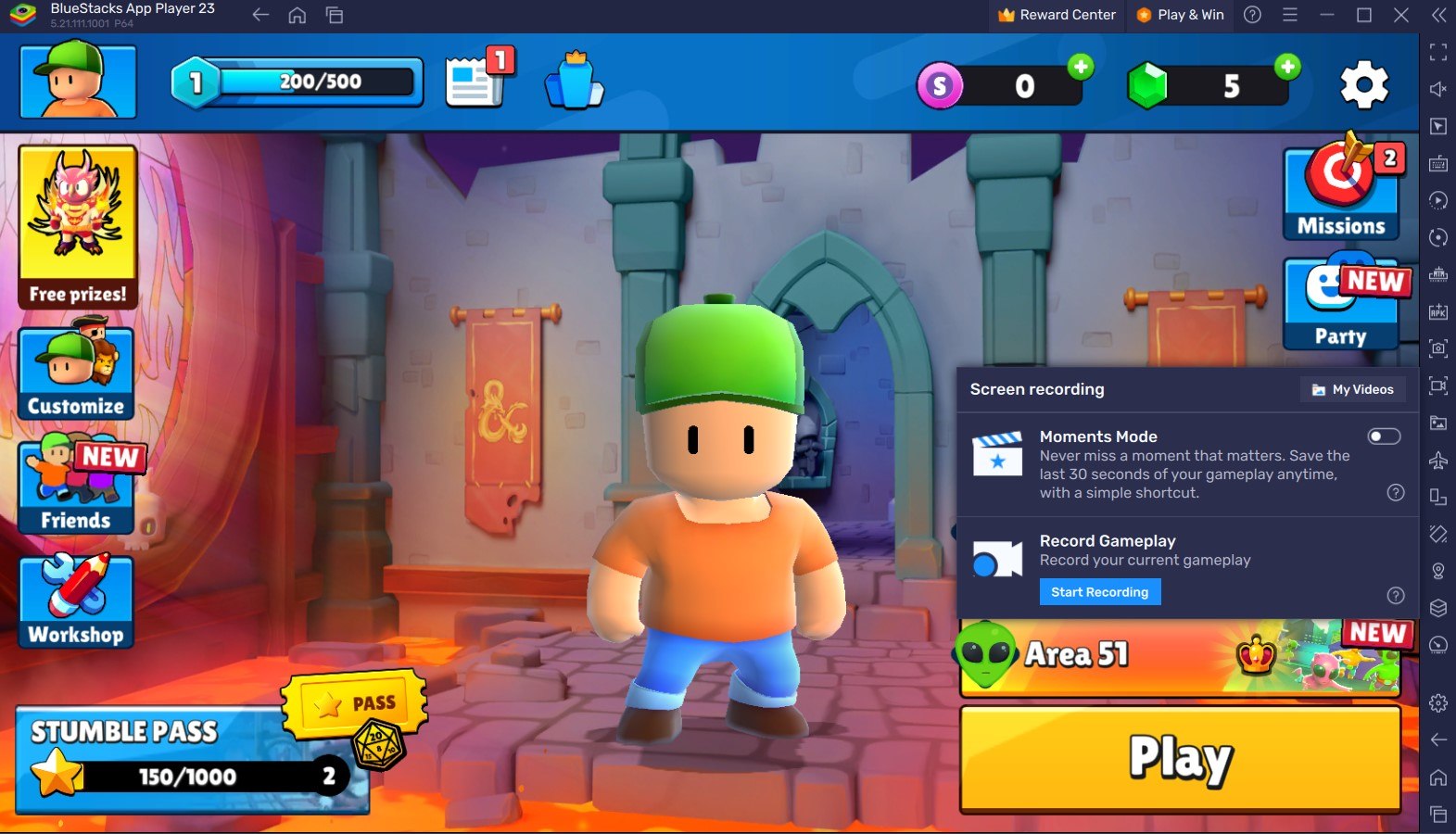
BlueStacks will begin recording your game automatically as soon as you activate this feature, capturing only the game’s window so you won’t have to crop it afterward. All you have to do is use Ctrl + Shift + R once to begin recording and again to end the recording. When you’re finished, the recordings will be stored in the location of your choice as “.mp4” files. This way, you can distribute them unprocessed or modify them using your preferred editing program before posting the videos.
The Best Graphical Settings for your Comfort
BlueStacks offers the best FPS and graphical optimization for Stumble Guys! Enjoy playing thr game at the highest FPS and highest resolution settings possible without noticing lags or frame drops using the High FPS and High-Definition features of BlueStacks.
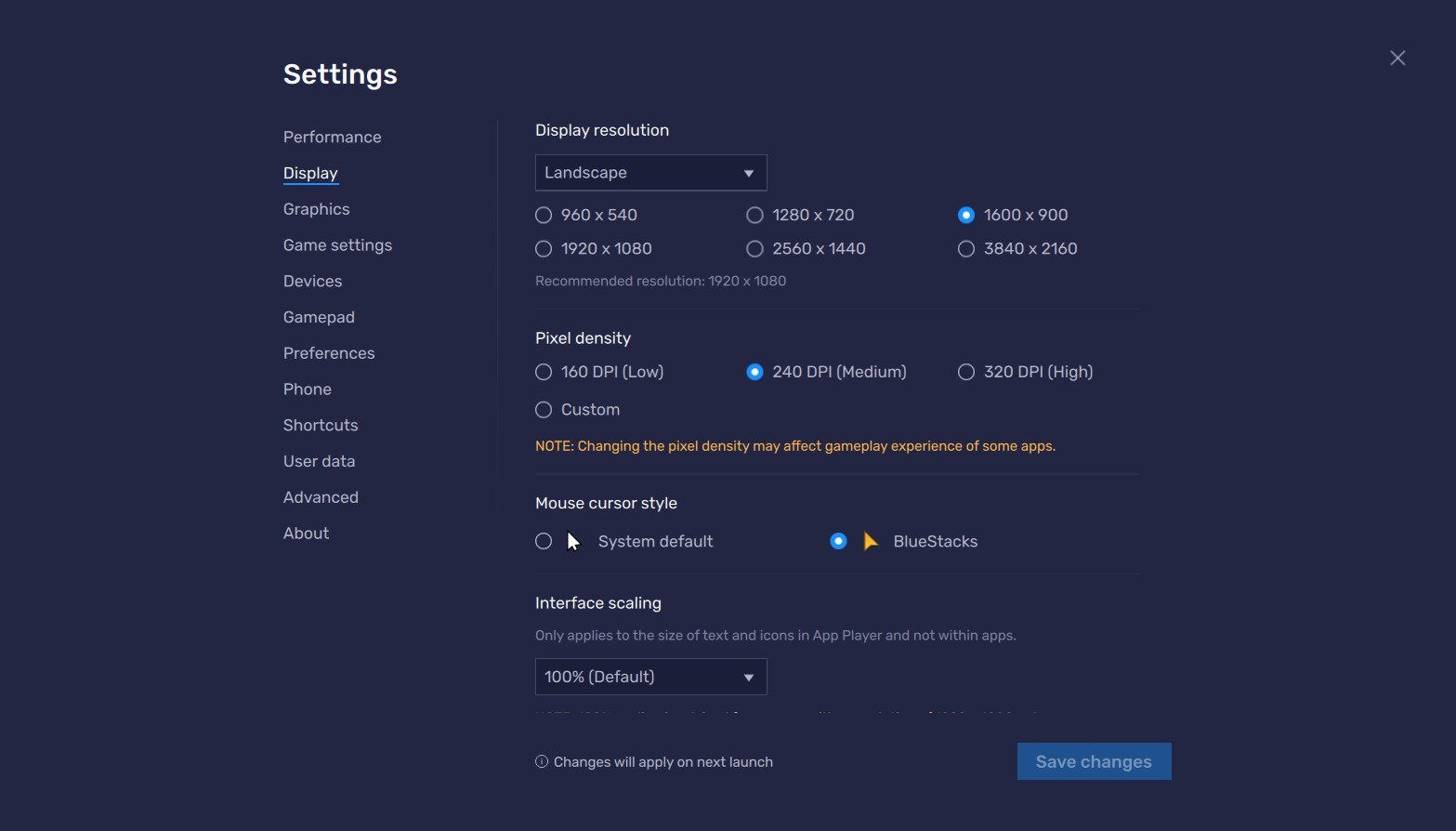
Follow these simple steps:
- Open BlueStacks settings -> Performance -> Enable High frame rate.
- Players can also set their desired resolution by going to BlueStacks settings -> Display -> Toggle with the different resolution and Pixel density settings to get your desired output.